If you need to manually download or upload files to your web hosting, you can do it using an FTP program or the File Manager in cPanel. If you have to upload or download many files, it's often easier with an FTP program. We recommend FileZilla, which can be downloaded for free here: https://filezilla-project.org/
You'll need the FTP host, username, and password to connect with FTP. You can find these details in your account under the menu item "FTP and cPanel information".
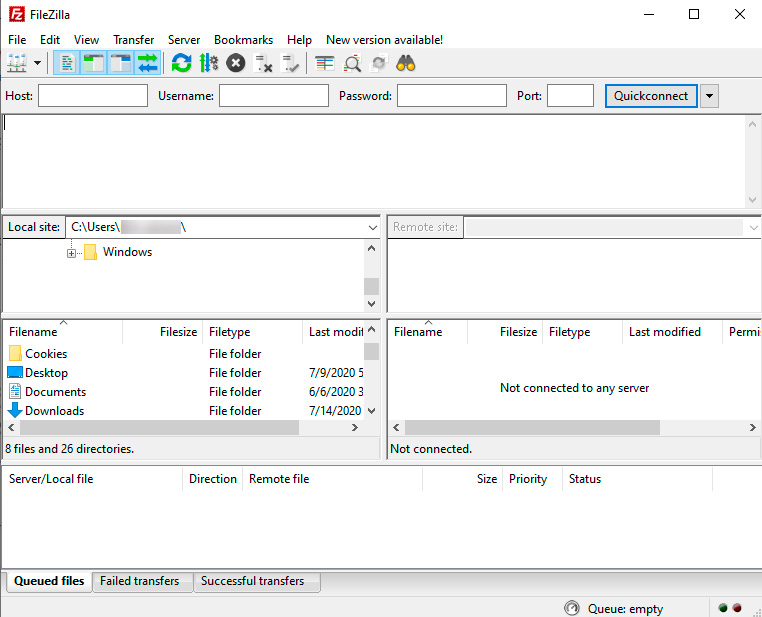
1: Open FileZilla.
2: Fill in the host, username, and password with the information from your control panel.
3: Click on 'Quick connect.'

The first time you connect, you might need to approve that you trust the server's certificate. Just click OK.
On the left side, you'll see the files from your computer, while the right side displays the files on your web hosting. The files for your primary domain should be placed in the public_html folder. If you have addon domains, there will be folders with the same name as the domain where the files should be placed.
You can now upload your files from your computer to your web hosting. Either right-click on a folder/file on the left side and select 'Upload,' or drag and drop the files from the left side to the right side. Then just wait for the transfer to complete.
You are now using FTP.
