If you also want to access your email on your Android phone, you can advantageously install the Outlook for Android app and set up your email there.
The first thing you need to do is to enter the email you want to set up, as shown below:
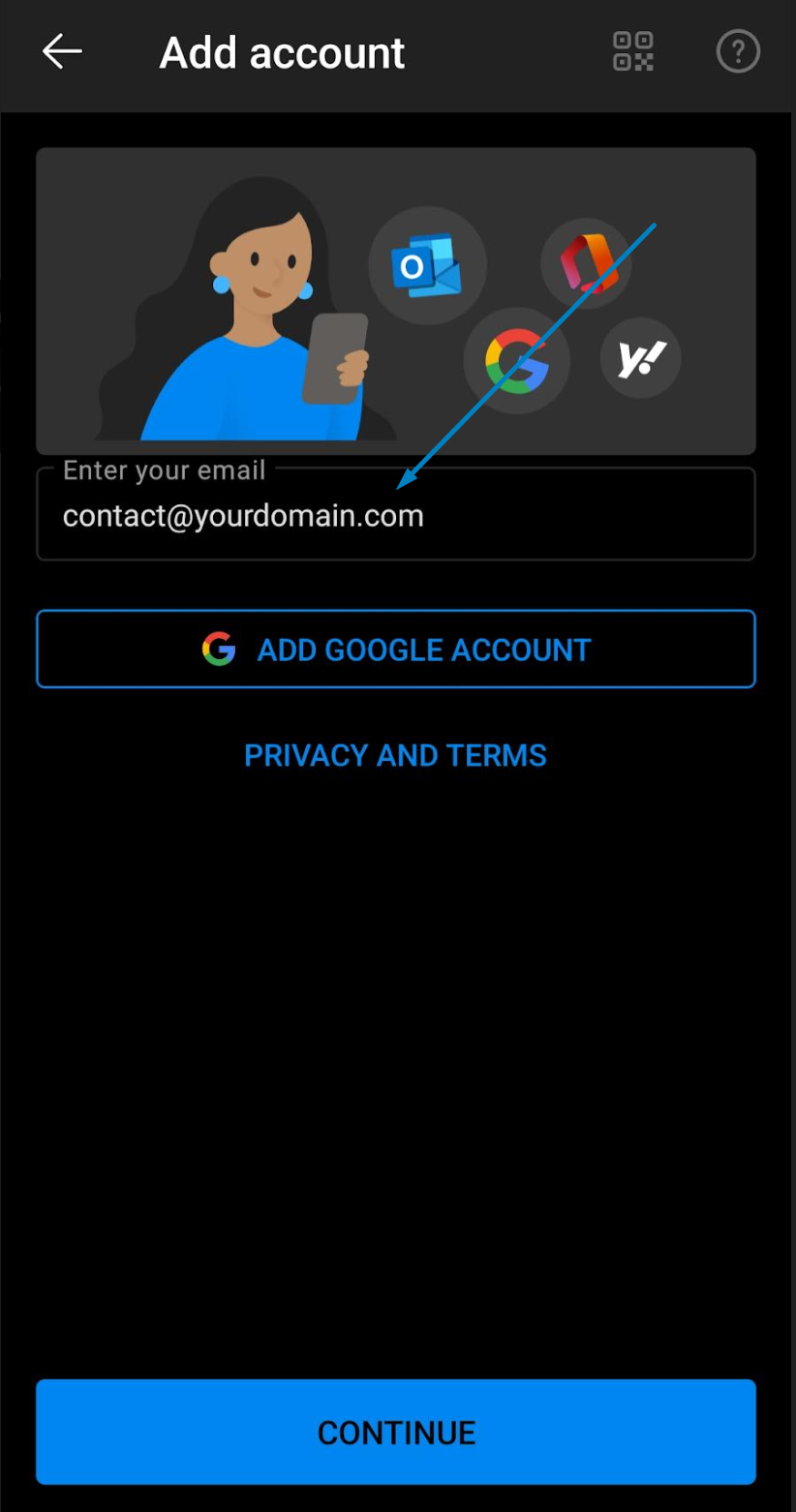
After that, you need to choose which type you want. We recommend that you choose IMAP:
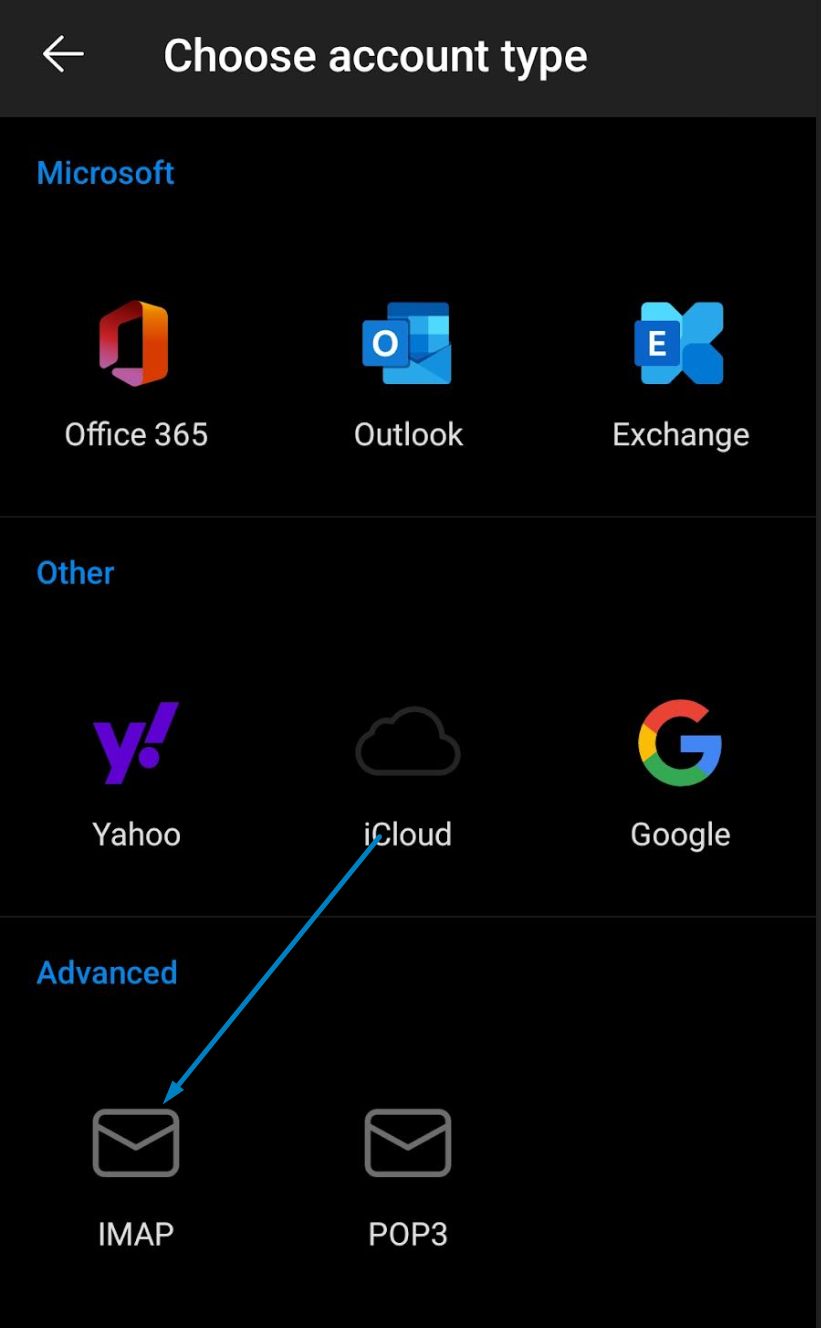
In the next step, you need to enter your password. Make sure it's correct, and if you're unsure, you can click on the little icon next to the code to see if you've typed the password correctly.
Then just press OK at the top right, and the email account should be set up.
If it doesn't work, you can check under advanced settings during setup if the following is selected:
Incoming server:
mail.yourdomain.com (replace yourdomain.com with your domain from the email address you are setting up.)
port 993
Outgoing server:
mail.yourdomain.com (replace yourdomain.com with your domain from the email address you are setting up.)
port 465
Furthermore, the security type SSL/TLS should be selected.
You don't need to specify either IMAP password or SMTP password, it's just the same as the general password you have already entered.
If you need to enter username, it's important that you fill it with the email address you are setting up. That is, username = your email address.
