At nordicway, you have the option to connect your G Suite account to your domain with us.
Here are the steps to follow:
1. Add MX Records in Your DNS
Google instructs you to add a series of MX records to your DNS.
First, log in to cPanel, then go to Zone Editor (DNS) and click "Manage" next to the domain you want to add MX records to.
Here, click "Add Record" and select "Add MX Record."
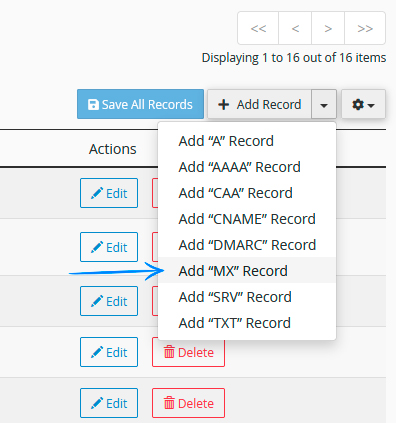
According to the details provided by Google, you fill out the information as follows:

Replace our yourdomain.com with your own domain.
Continue this process until you have created all the records.
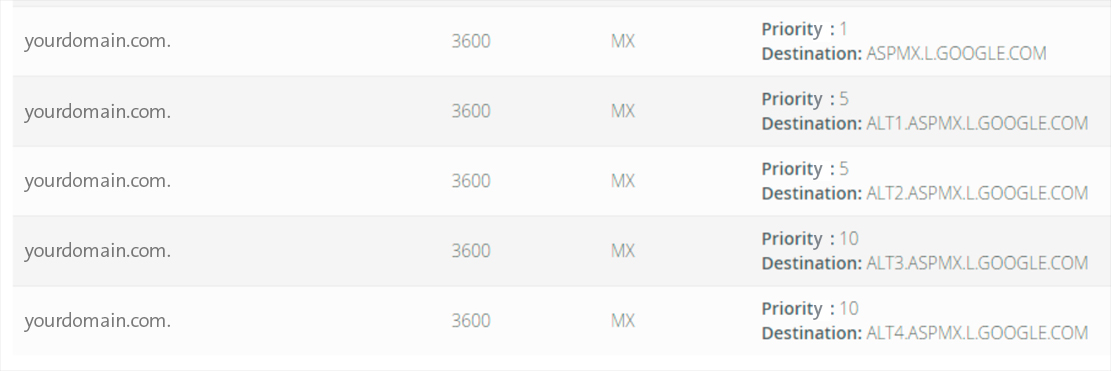
Delete existing MX Record
The observant reader will notice that there is already an existing MX record. You can see this by clicking "MX" at the top of the page, which will display all your MX records.
This existing record needs to be removed so that only the ones you've created remain:

Now you should only have your "Google records" left. The last thing to do is to modify our mail routing.
Change Mail Routing
Go to the cPanel frontpage and choose "Email Routing". Select "Remote Mail Exchanger".
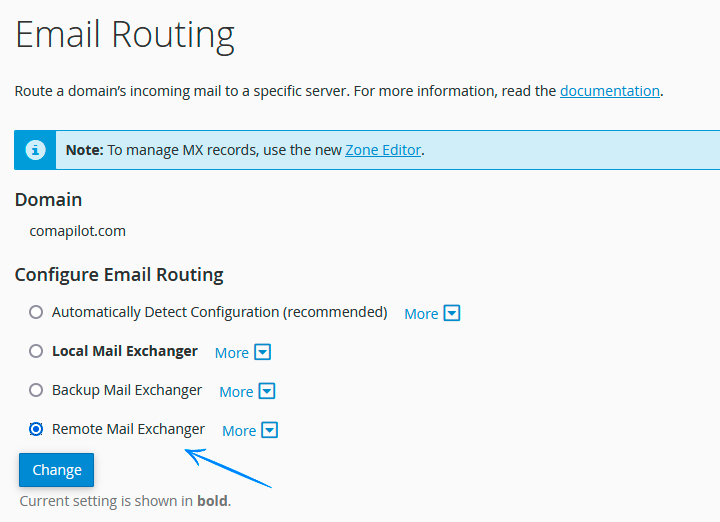
And that's it! Your G Suite should now work with your domain at nordicway.
Since we're working with DNS settings here, it might take up to 24 hours before everything functions properly.
