Android devices do not have built-in support for synchronization via CalDav (calendar).
Therefore, it requires the installation of a calendar adapter app to synchronize the calendar to an Android phone.
In this guide, we will show you how to install and set up this app.
Step 1
Create the email you wish to set up the calendar for and note the password for it.
Step 2
Find the One Calendar app via Google Play or directly through this link: https://play.google.com/store/apps/details?id=biz.codespark.xcalendarapp&hl=en_US&pli=1
The app is free. However, if you wish to use a different app for the calendar, you can instead install DAVx5, which is not free, but will work as an "adapter" between the calendar app you want to use and CalDav, the standard.
There are several guides on how to set up DAVx5, but here we will focus on using the free app One Calendar.
Therefore, start by installing One Calendar
After you have chosen a theme, select the type of calendar you want to set up. Here you choose CalDav, as shown below:

Fill in your calendar as follows:
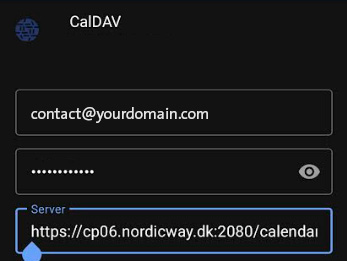
Username: Your email
Password: The code for the email.
Server:
Find your server URL as follows:
Login to your webmail for the email you are setting up the calendar for.
Go to the "Calendar" menu item and mark the calendar named "cPanel CALDAV"
When the calendar is marked, click on the three dots and then "Edit/share calendar" as shown below:
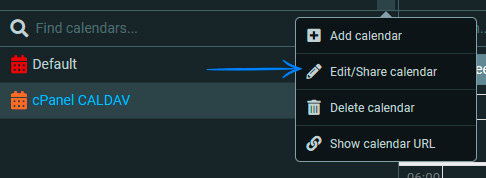
Below, mark and copy the URL under "CalDAV URL" and use it in your setup in One Calendar.
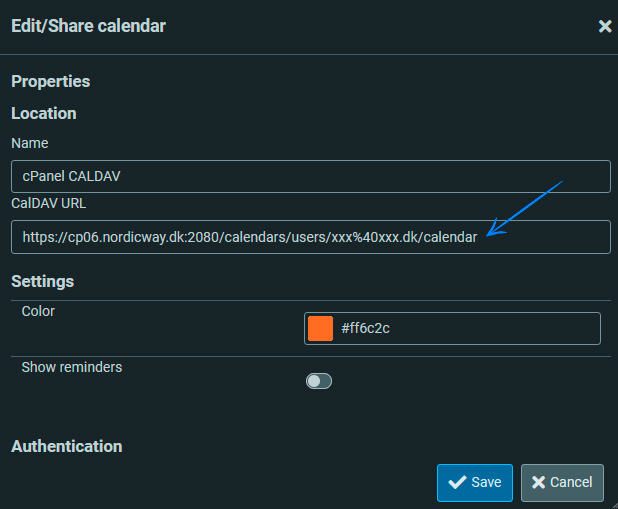
TIP: Find your CalDav server URL on a computer first and send it to an email that you can read on your phone. When you then need to use it on your phone, you can mark it from the email, copy and use it in the app - this avoids possible typos in the address.
Once you have inserted the address, the calendar should be added to One Calendar, and you will be able to see that calendar events are synchronized between One Calendar and your calendar in webmail.
