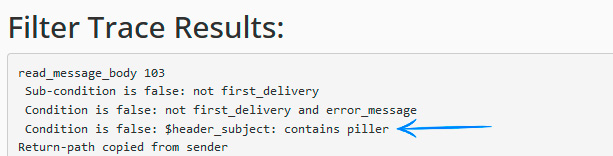With an email filter, you can set up various rules for how you want to handle emails that, for example, contain certain words or come from specific senders.
You can choose to set up email filters that apply to all your email accounts (Global Email Filters) or Email Filters that apply to specific email accounts:
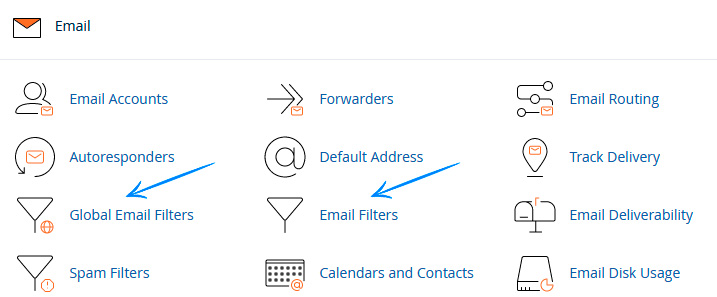
After you have chosen the type of filter you want, click 'Create filter', and then the options as shown below:
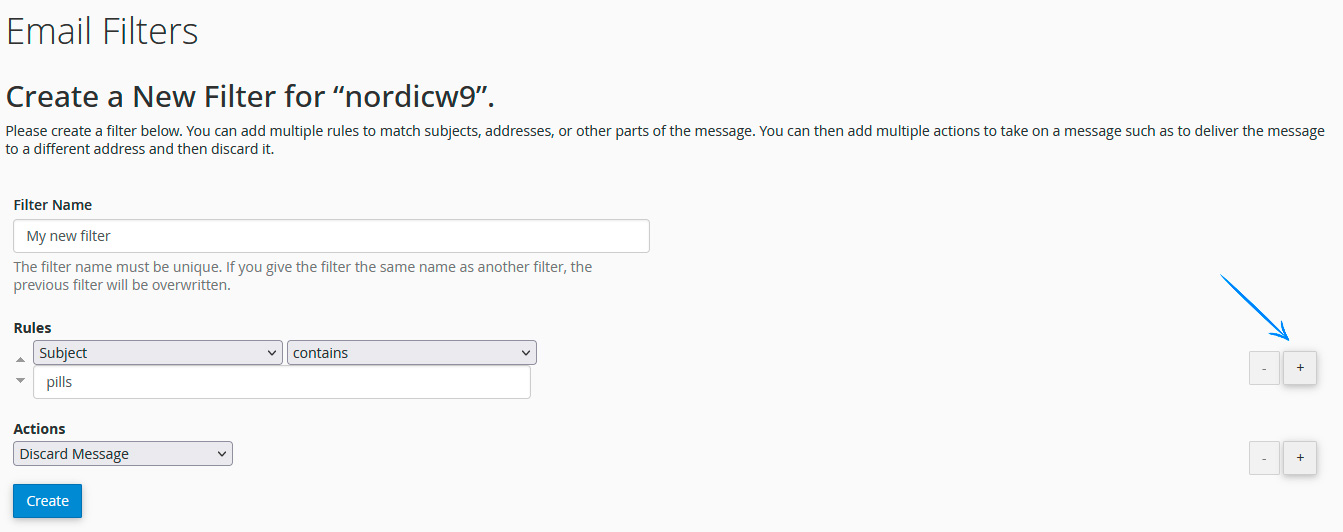
You create the filter in the following way:
- Start by giving the filter a name
- Then choose the rules that should apply. In the example above, for instance, I have specified that if an email contains the word 'pills' in the subject field, the email should be deleted.
- If you want multiple rules to be fulfilled, you can click on the small plus, as shown in the picture above, and add more. For example, you could choose to say that the subject must contain both 'pills' and 'offers' for it to be deleted.
- You can also add more actions if you want more things to happen with the email.
In this guide, we will not go through all the possible rules you can set up, but you can see for yourself if you can set up one that targets the emails you want to filter.
How to test your new filter
After you have created your filter, you can test if it works under 'Filter Test' in the filter overview.
Here you can take the entire source from the email you want to filter, copy it, and test if your filter catches it.
The mail source, for example, can be obtained via your webmail, where you can click more->show source and then copy the source and paste it into the test, as shown below.
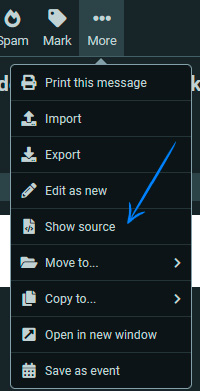
If you use Outlook or Gmail, you can also find the source through them.
Below we have copied the mail source into the test.
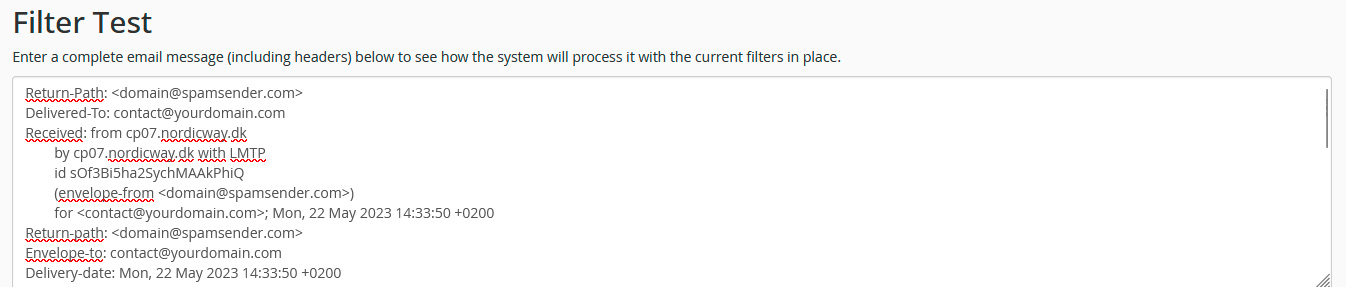
If I press 'Test filter', I get the following result, where you can see that our filter catches this particular mail: