You can manage the emails you create on your Nordicway account directly in Thunderbird.
First, you need to create your new email account. It's important to copy/note down the password for your email account to ensure it's correct when setting up the account in Thunderbird.
You create your email under 'Mail Accounts,' where you select 'Create,' as shown below.
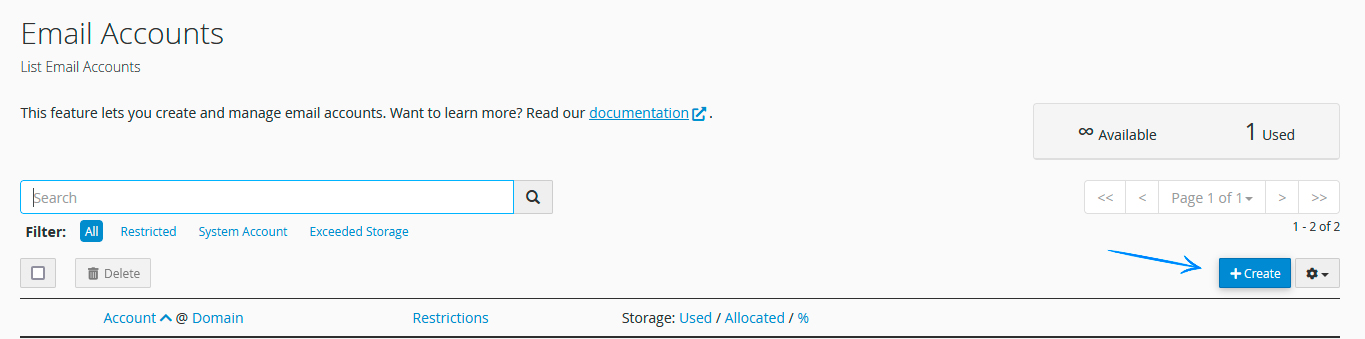
Then simply follow the setup wizard. You can also refer to this video for assistance.
The easiest way is to auto-generate a password and then copy and save it. This ensures your password is strong enough.
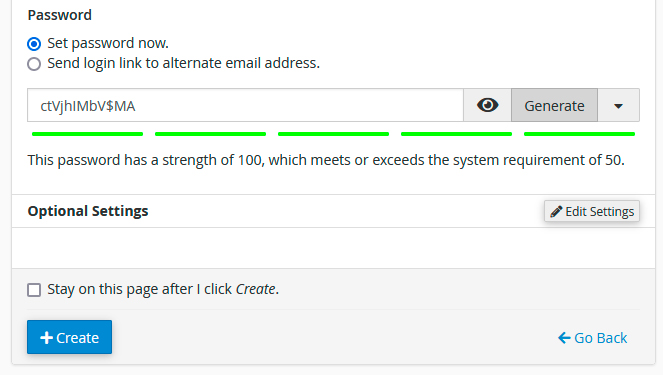
Now you are ready to set up your email in Thunderbird.
Open Thunderbird and select 'Email' under 'Set up an account.'
Enter your name, email, and the chosen password, then click 'Continue.' In the example, we're trying to add the email 'john@nordicway.io.' See the screenshot below.
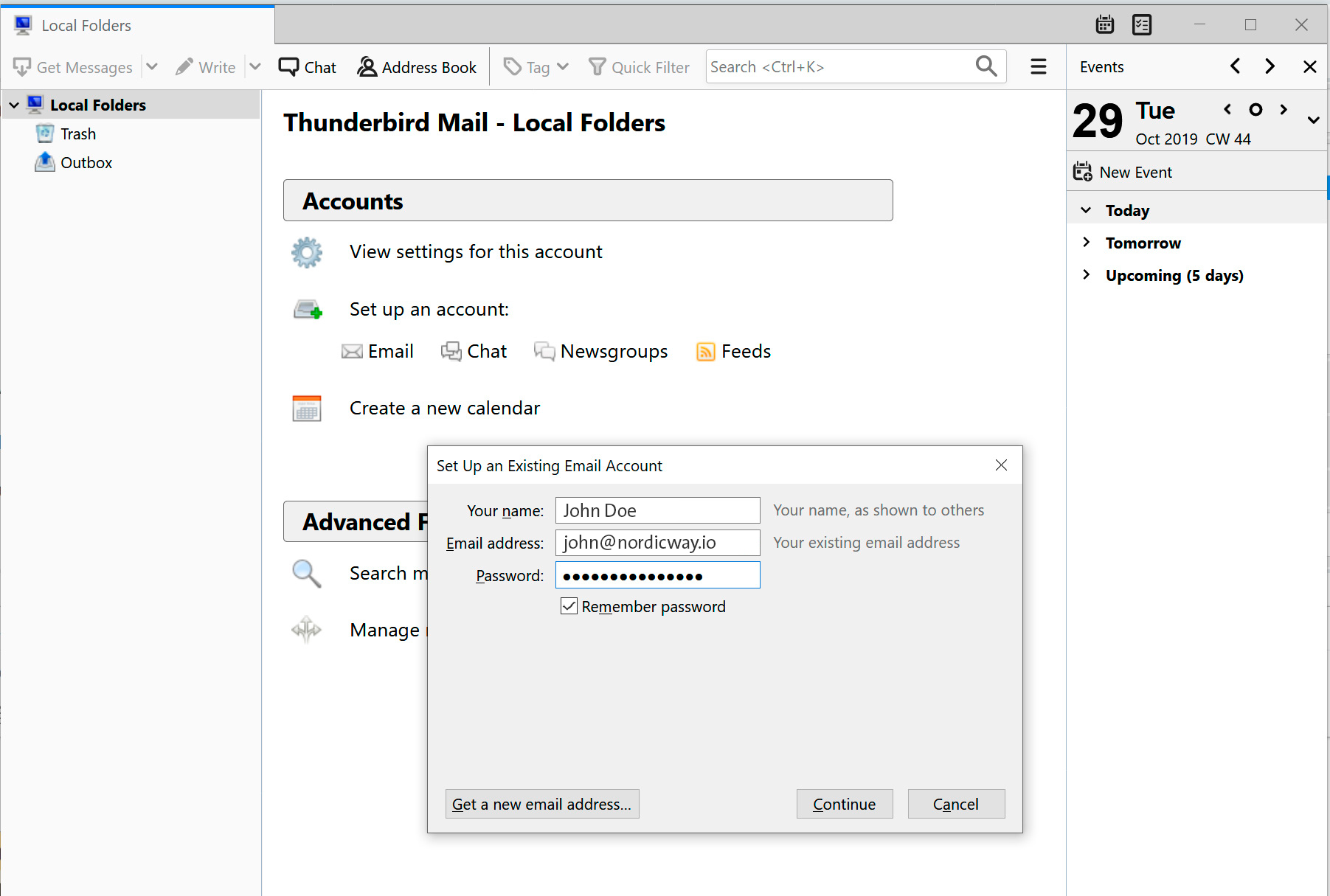
Thunderbird will attempt to retrieve the necessary information from the server by default, selecting IMAP, which we recommend. If you want to use POP3 instead, click the 'Manual config' button.
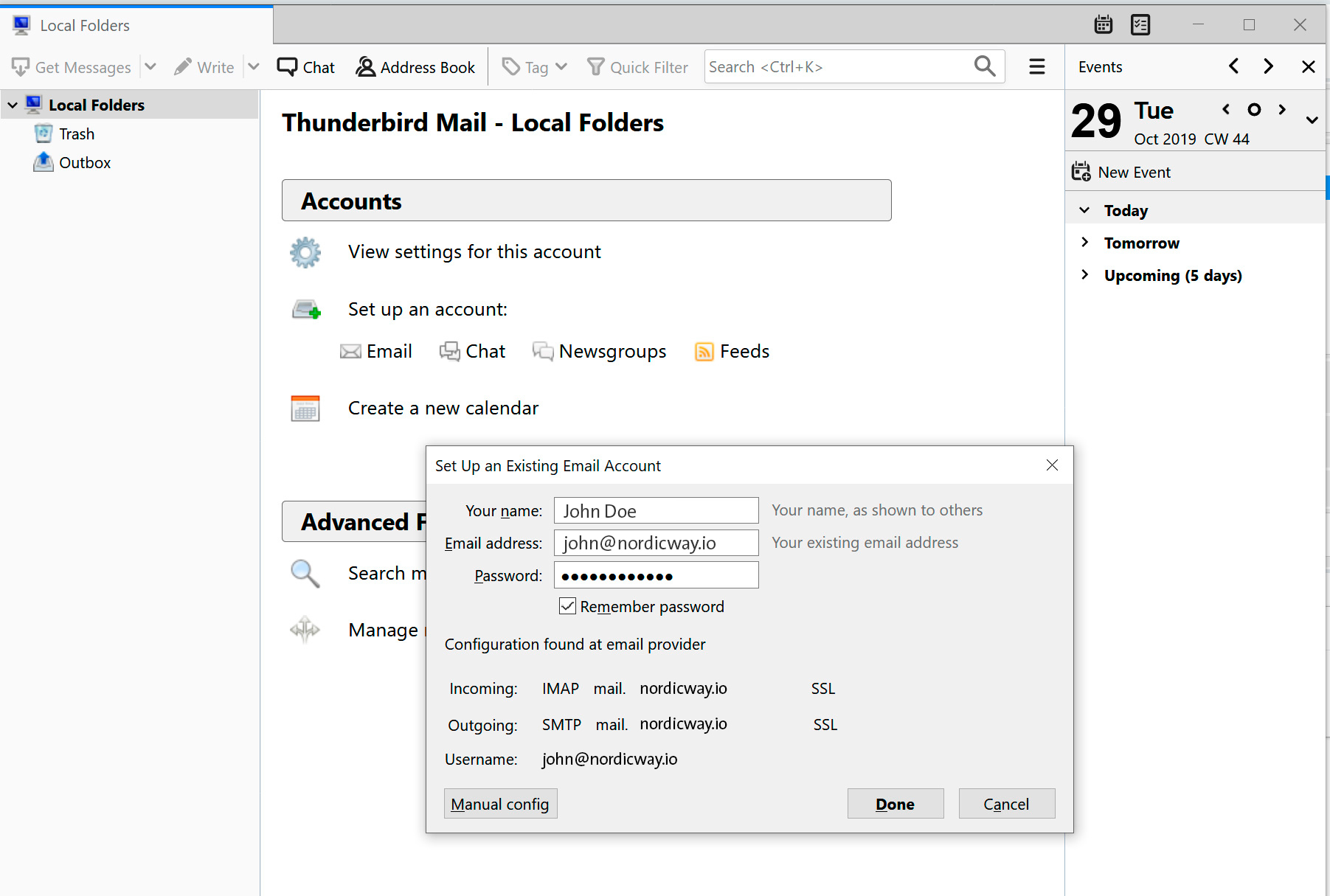
If you've chosen 'Manual config,' you can now change IMAP to POP3. It will automatically suggest the setup below with SSL/TLS as encryption and port 995 for incoming mail and port 465 for outgoing mail. Your server hostname is mail.yourdomain.com. In our case, it's mail.nordicwayhosting.dk.
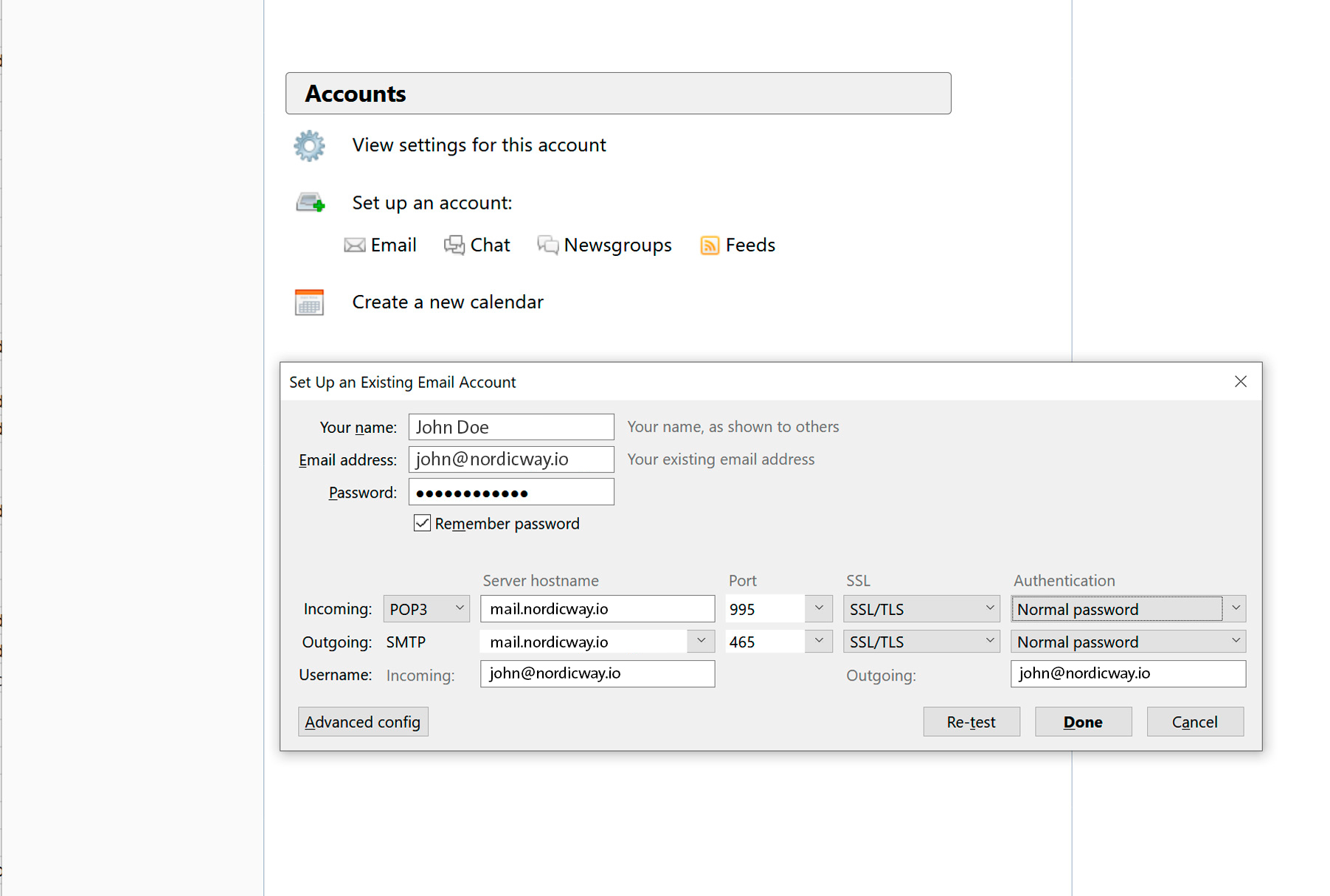
You are now ready to use your email in Thunderbird.
Still experiencing issues?
In the video below, we go through typical errors that might be causing your email not to work as expected...
